 Berth Models
Berth Models  Berth Models view
Berth Models view  Berth Model form
Berth Model formModels  Berth Models
Berth Models  Berth Models view
Berth Models view  Berth Model form
Berth Model form
Use the Berth Model form to create a new berth model or to edit an existing berth model. Berth models must be defined at the complex level and not at the facility level. You can have one berth model per complex and all the berths related to that complex are linked to that berth model. Bollards and the offsets for a vessel must be defined in XPS and not in N4.
To create a new or edit an existing berth model:
In the Name field, enter or edit a name for the berth model.
In the Complex field, enter or edit the name of the complex with which the berth is associated.
For the Linear Origin field, select whether the bollard positions are increasing to the right (R) or to the left (L) as you face the water.
In the Length (m) field, enter or edit the length of the quay, in meters. The minimum possible value is 0, the maximum value is 10000 meters.
Take all measurements in a linear way using the water’s edge from one end of the quay to the other, regardless of the shape of the quay. The figure below illustrates how the linear measurement follows the outline of the quay.
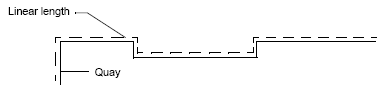
In the Minimum Gap Between Vessels (m) field, enter or edit the minimum length of the gap in the quay, in meters, where ships cannot cross boundaries. The minimum possible value is 0, the maximum value is 500 meters.
If you do not want a vessel to straddle any specific area, you must enter a value in this field.
In the Minimum Delay Between Vessels (secs) field, enter or edit the minimum time delay between ships, in seconds, to allow for one ship to depart before the next ship arrives. The minimum possible value is 0, the maximum value is 10 days.
Click Save.
The Berth Ranges tab becomes available.
Optionally in the Berth Ranges tab, add a berth user range (on page 1). See Berth Ranges tab (on page 1) to complete this step.
Optionally, export the berths text file (on page 1).
The export the berths text file option is available the second (and subsequent) times that you open the Berth Model form. In other words, you can only export an established berth model.
Click Close.